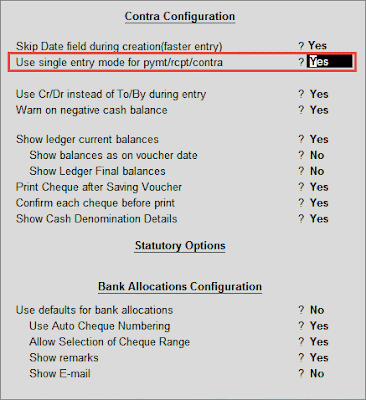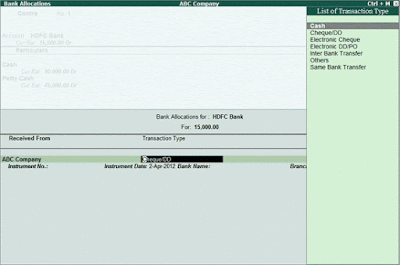his option allows you to configure the vouchers entries in Tally.ERP 9, both the Accounting and Inventory Vouchers can be configured from this menu for additional information.
Go to Gateway of Tally > F12: Configure > Voucher Entry
By default, the above configuration options are displayed in the Voucher Entry Configuration screen, which can be changed as per requirements.
Note: Depending upon the Company Features, options get added in Voucher Entry configuration. For instance, if you enable Allow Multi Currency option in F11 : Accounting Features, Show Forex Gain/Loss as on Voucher Date option gets added in voucher entry configuration.
Accounting Vouchers
Skip Date field during Creation (faster entry)
By default, the Cursor skips the Date field during Voucher creation. If you do not want to skip the date field then set this option to No
Use single entry mode for pymt/rcpt/contra
By default, Tally.ERP 9 displays single entry mode for payment/receipt/contra entry. If you want to display it in double entry mode, then set this option to No
Use payment / receipt as contra
By enabling this option, you can enter contra in payment as well as receipt voucher
Use Cr/Dr instead of To/By during entry
By enabling this option, you can change To/By to Cr/Dr in the Voucher Entry screen
By enabling this option, you can print the Cheques from Contra Voucher itself while making the inter bank transfers and Cash withdrawals. The Cheque printing option will appear the for the Bank which is Credited
Warn on negative cash balance
By Default, Tally.ERP 9 displays a Negative Cash balance warning Message. If you set it to No, this error message will not be displayed
Pre-allocate bills for payment/receipt
By enabling this option, you can pre-allocate the bills before specifying the Ledger amount
Allow cash accounts in journals
By enabling this option, you can select cash and also bank account in Journal
Allow expenses / fixed assets in purchase voucher
By enabling this option, you can select the expenses and also Fixed Asset ledger in Purchase Voucher Entry
Allow income accounts in sales voucher
By enabling this option, you can select the income ledger in sales voucher entry
Show inventory details
By default, Tally.ERP 9 displays inventory details in the voucher entry screen. If you set it to No, the inventory details will not be displayed
Show table of bill details for selection
By default, Tally.ERP 9 displays Pending Bills list of a ledger account in the voucher entry screen. If you set it to No, the pending bills list will not be displayed
Show bill-wise details
By default, Bill-wise details of a ledger account are displayed in the Voucher entry screen. If you set it to No, Bill wise details will not be displayed
Expand into multiple lines
This is a sub-option of the Show bill-wise Details option. When you enter credit days in the Bill-wise Details screen, Tally.ERP 9 displays the due date below the credit days. By default, it displays both credit days and Due date in the voucher entry screen. If you set it to No, it will display only credit days
Show ledger current balance
By default, Tally.ERP 9 displays the ledger current balance up to last voucher entry date. If you set it to No, the ledger current balance will not be displayed
Show balance as on voucher date
By default, Tally.ERP 9 displays the ledger current balance up to Last voucher entry date. If you set it to Yes, it will display the ledger balance up to current voucher entry date
Show forex gain/loss as on voucher Date
By default, Tally.ERP 9 displays the Forex Gain/Loss balance up to the Last voucher entry date. If you set it to Yes, it will display the Forex Gain/Loss balance up to current voucher entry date
Inventory Vouchers
Use reference number in stock journal
By enabling this option, you can add the voucher reference field in Stock Journal also
By enabling this option, you will be allowed to show the compound unit of item based on the unit provided in the Rate Per column.
Example: Compound Unit created as Kgs of 1000 grms. When the Quantity is typed as 12-250, the Quantity will be displayed as 12-250 kgs and unit in Rate per as Kgs. Enable the optionShow Compound Unit of Item based on Rate, and type the required Unit in Rate Per column to change the compound unit of the Item, i.e., if grms is typed in Rate Per column, theQuantity will automatically change to 12,250 grms.
Enabling this option will display full details of compound unit in the Quantity field. If Kgs is typed in Rate Per field, the Quantity field will display as 12 Kgs.250 grms.
Warn on negative stock balance
By default, Tally.ERP 9 displays a warning message for negative stock balance. If you set it to No, the error message will not be displayed.
Honor Expiry Dates usage for Batches
By default, Tally.ERP 9 displays expiry batches in the List of Active batches during Voucher Entry. If you set it to No, expiry batches will not be displayed in the List of Active batches.
Show balances as on voucher date
By default, Tally.ERP 9 displays the Stock Item balance up to the Last voucher entry date. If you set it to Yes, it will display the Stock Item balance up to current voucher entry date.
Show Godown-wise details
This option is used only in the case of Rejection in and Rejection out vouchers. By default, Tally.ERP 9 displays the Godown details in Rejection in/out vouchers. If you set it to No, the godown details will not be displayed in Rejection in/out vouchers.
Show batch-wise details
This option is used to display batch information pertaining to Stock Items during Voucher Entry. If you set it to No, the Batch-Wise details will not be displayed.