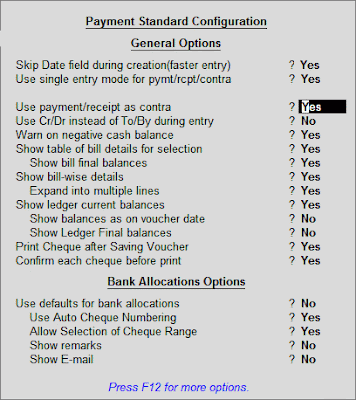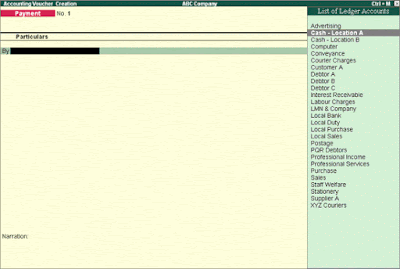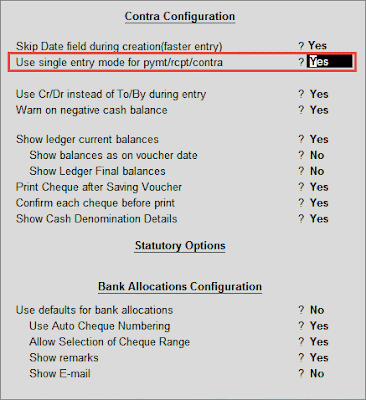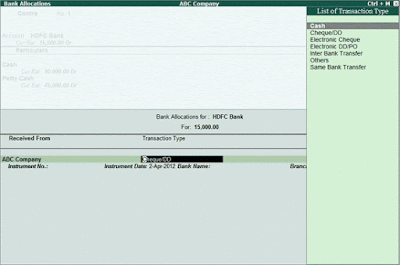Payment Vouchers can be created using Bank as the mode of payment.
Go to Gateway of Tally > Accounting Vouchers
- Select F5: Payment from the Button Bar or press F5.
Payment voucher can be passed using Single Entry or Double Entry mode by configuring the setting Use Single Entry mode for Pymt/Rcpt/Contra in F12 configuration.
On entering the party details and amount, the bank allocation screen appears as shown below:
The details in the bank allocation screen is captured as defined in the Provide Bank Details in the party master. However these details can be altered as shown below:
The fields that are to be filled vary with the Transaction Type selected.
- On selecting Inter Bank Transfer, the additional fields that appear are that of A/c No., IFSC Code, Bank and Transfer Mode.
- On selecting Same Bank Transfer, the additional field of A/c No. appears.
The additional field of Beneficiary Code appears on setting the option Allow to Beneficiary Code to Yes in F11: Features > Edit banking features > Banking Features. The field Beneficiary Code appears when the following Transaction Types are selected:
- Electronic Cheque
- Electronic DD/PO
- Inter Bank Transfer
- Same Bank Transfer
To view the e-mail ID of the party in the bank allocations screen, then in F12:Configure set the option Show E-Mail to Yes
The bank allocations screen with Beneficiary Code and E-mail ID appears as shown below:
Note: When recording a payment voucher using bank for two parties, in the bank allocation screen, the default of both the parties will be captured on setting the option Set Ledger wise Bank Allocation on Create Mode to Yes.