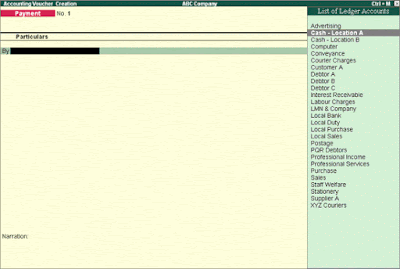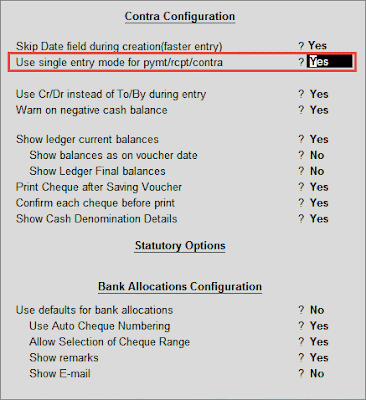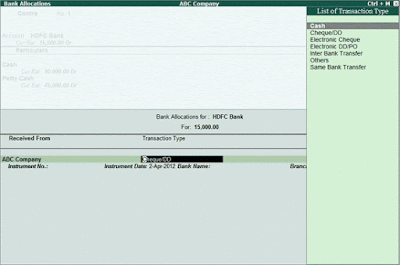Voucher Entry Screen components
Main Voucher Entry Area
The Main Voucher Entry Area is where you enter all your transactions. This area has fields for Date, Ledger Name and Amount as well as additional pop-up screens that are dependent on your voucher configuration and the nature of transaction you make.
Button Bar
The Button Bar area displays buttons that provide quick links to various functions and features of Tally.ERP 9. Buttons that are relevant to the current task are enabled and the other buttons are disabled.
Switching between Screen Areas
The Main Voucher Entry Area is the active area by default on the Voucher Creation screen. Press Ctrl+N to navigate to the Calculator Area and press Ctrl+M to toggle back to Main Voucher Entry Area. A green bar highlights the active area of the screen.
Calculator Area
The Calculator area provides a working space where you can enter any number of mathematical formulae for complex calculations.
Note: Press Alt+C to use calculator when at amount field.
Special Keys for Voucher Narration Field
ALT+R: Recalls the Last narration saved for the first ledger in the voucher, irrespective of the voucher type.
CTRL+R: Recalls the Last narration saved for a specific voucher type, irrespective of the ledger.
Checking the accuracy of the vouchers
To check the accuracy of the vouchers that you have entered:
Go to Gateway of Tally > Display > Day Book
Select F2: Period from Button Bar and enter the period for which you want to view Vouchers.
Note: It defaults to the current date only but you may display all the transactions for a particular period.
Select F1: Detailed
You can check the vouchers for correctness. To correct a mistake, position the cursor on the item where you have found the error and press Enter. Tally.ERP 9 displays the voucher details for alteration. The alteration facility is subject to security and access rights. All alterations are available for audit.