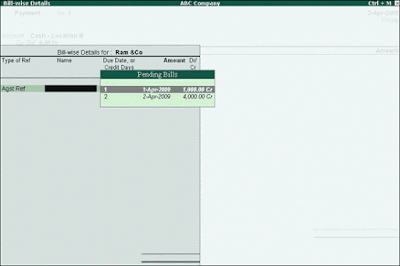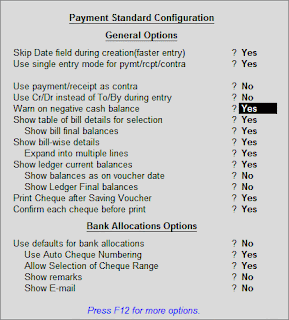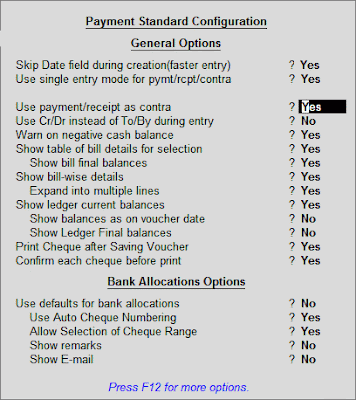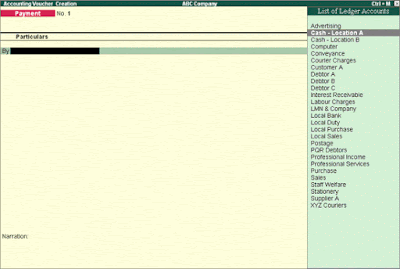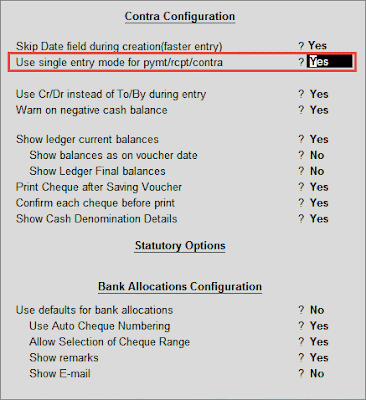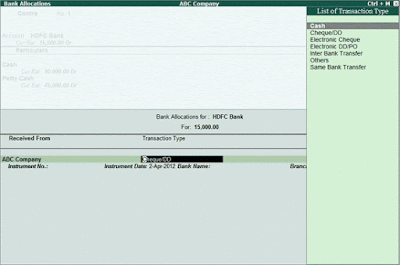By enabling this option in F12: Configure, you can pre-allocate the bills before specifying the Ledger amount. This Configuration enables the user to select the bills first before the total amount can be updated in the amount field.
For Example:
The company pays against the Purchase bills. Here set the option Pre-Allocate Bills for Payment/Receipt as Yes. Now while making the entry immediately after selecting the party the Bill-wise details screen for the party appears.
Here on selecting Agst Ref the List of Pending Bills for the party are displayed.
Note: For the Pending Bills table to be displayed the F12 option Show Table of Bill Details for Selection should be set toYes. If it is set to No then the list of pending bills are not displayed
After selecting the Bills press Enter to obtain the voucher entry screen
In the above screen it can be seen that the Bill-wise details are also appearing in the voucher entry screen.
- To obtain this Billwise details, the F12:Configure option Show Bill-wise Details should be set to Yes.
- To obtain the Credit period, the F12:Configure option Expand into multiple lines should be set to Yes.